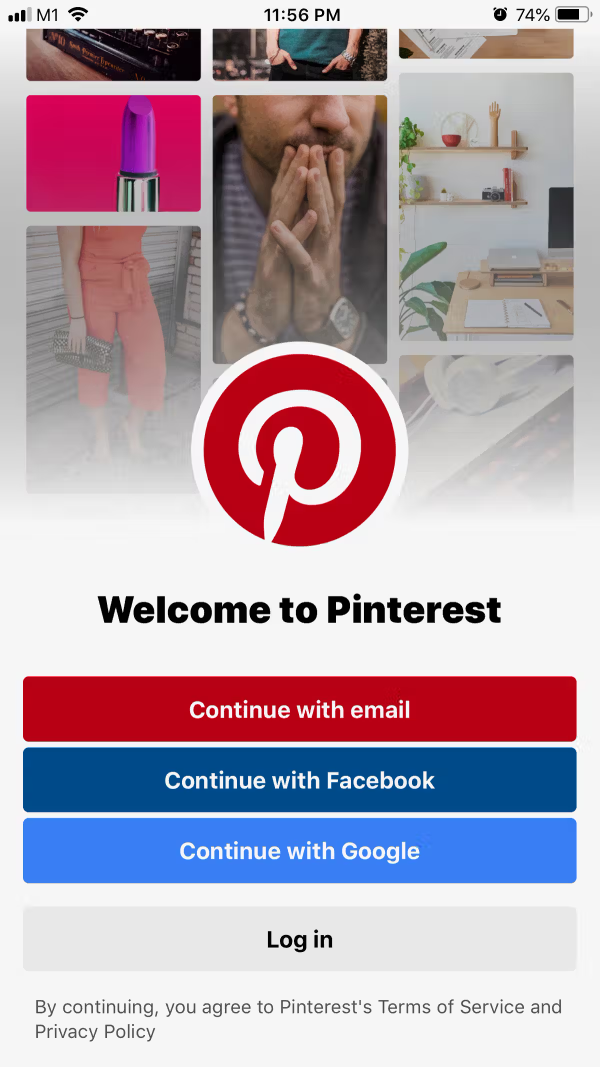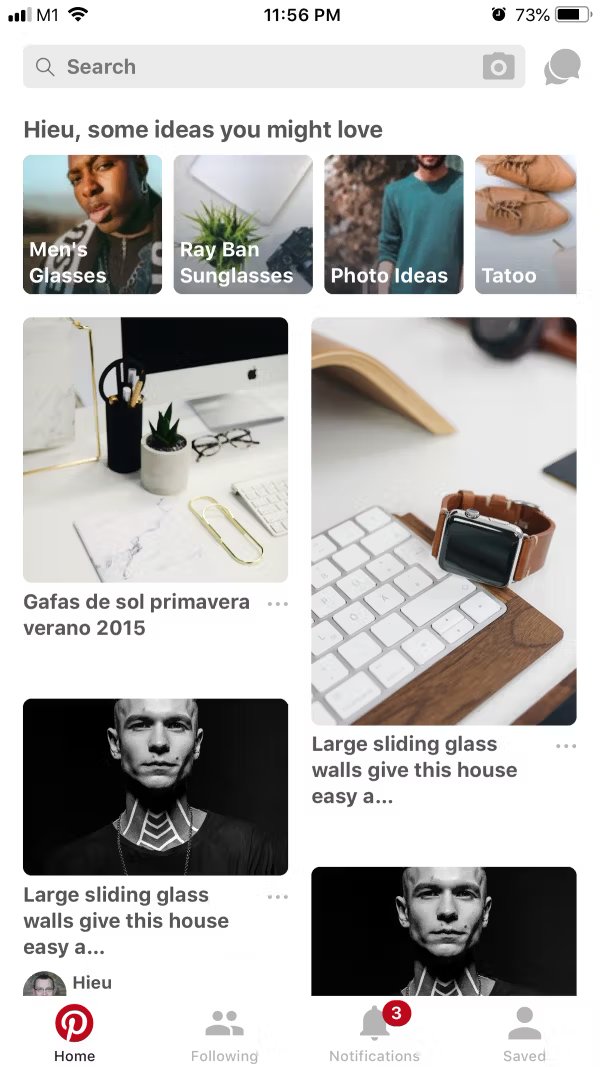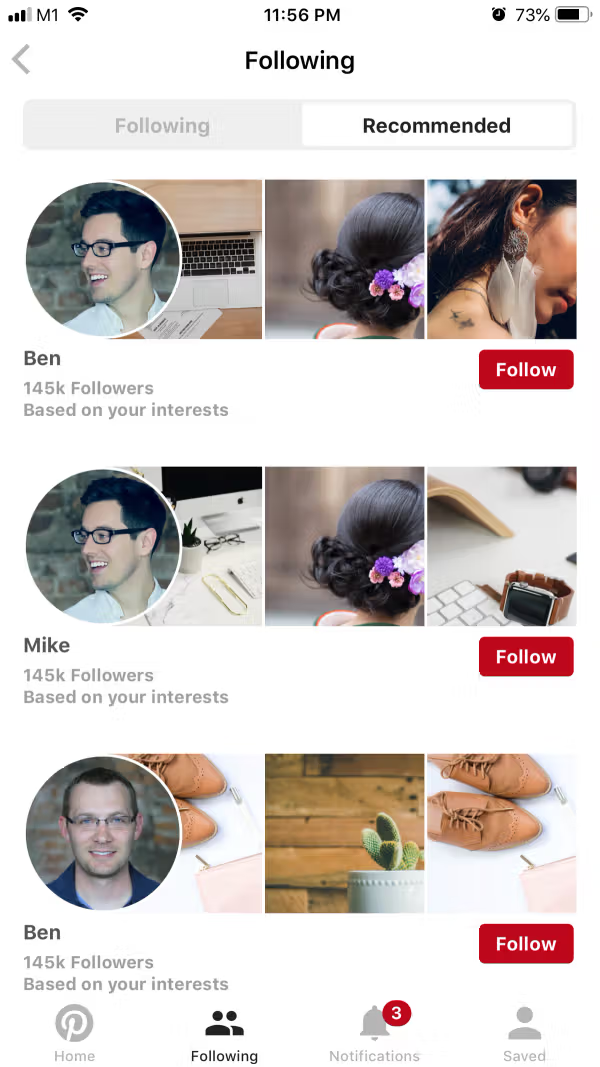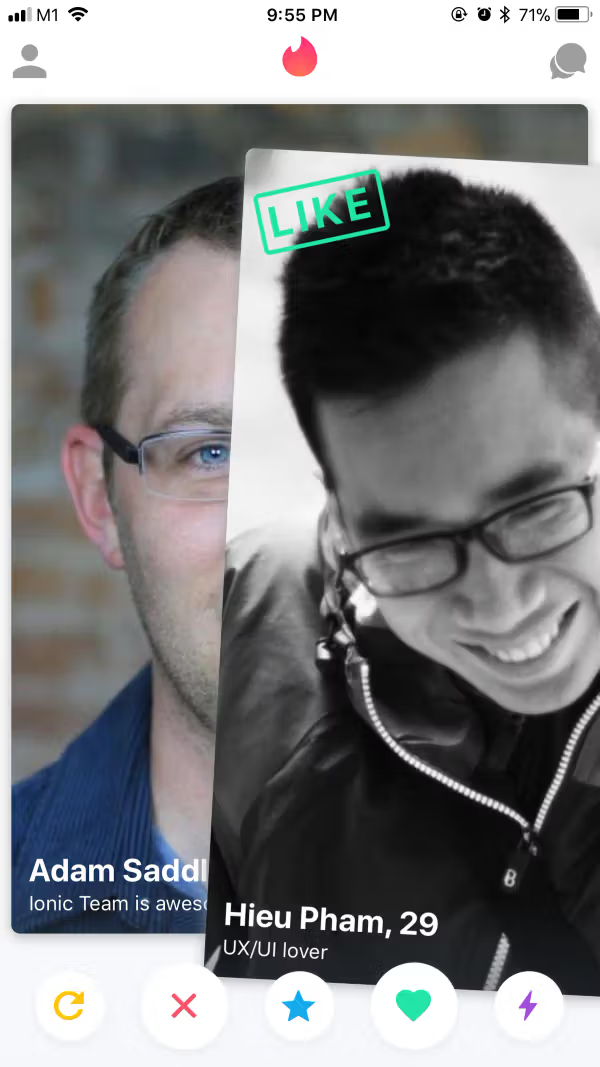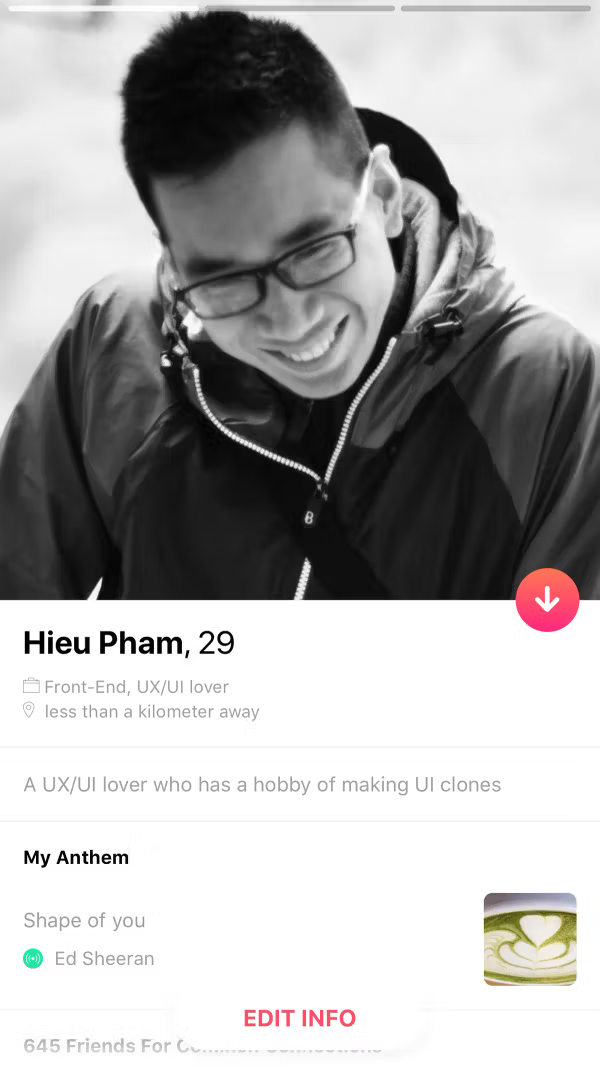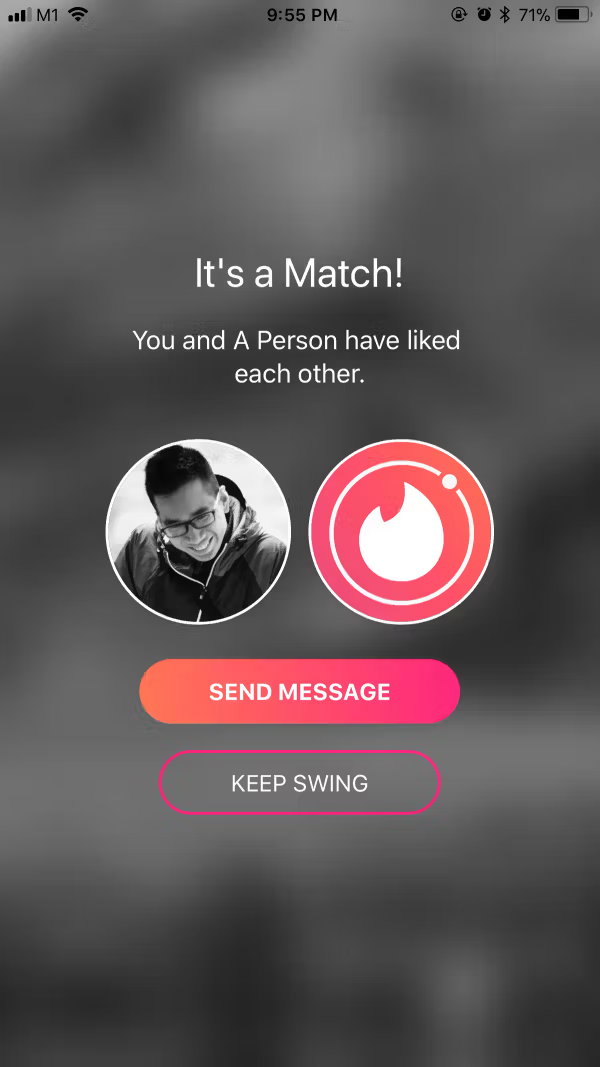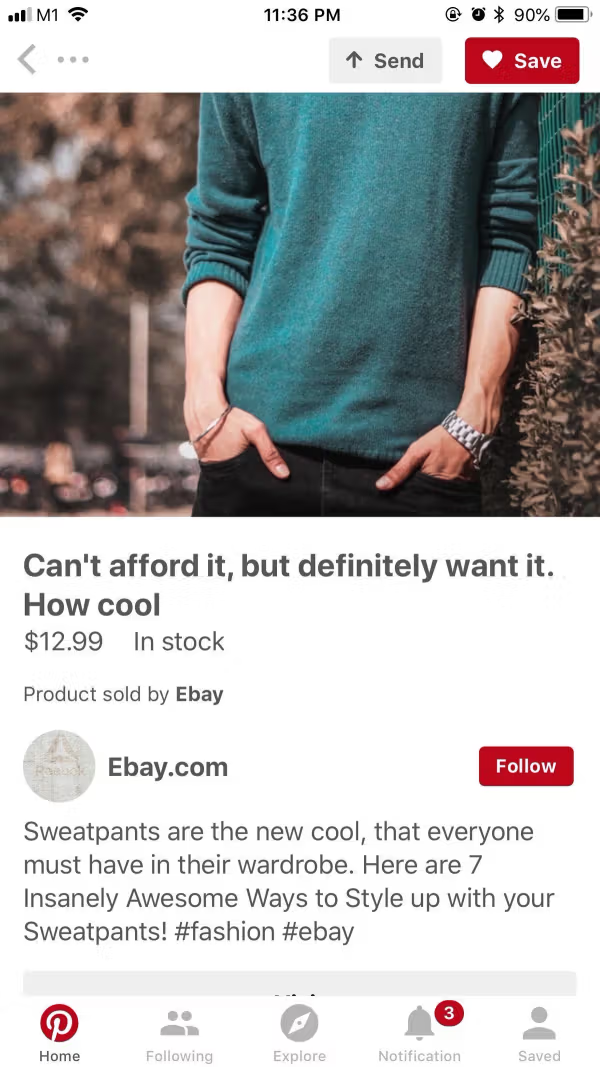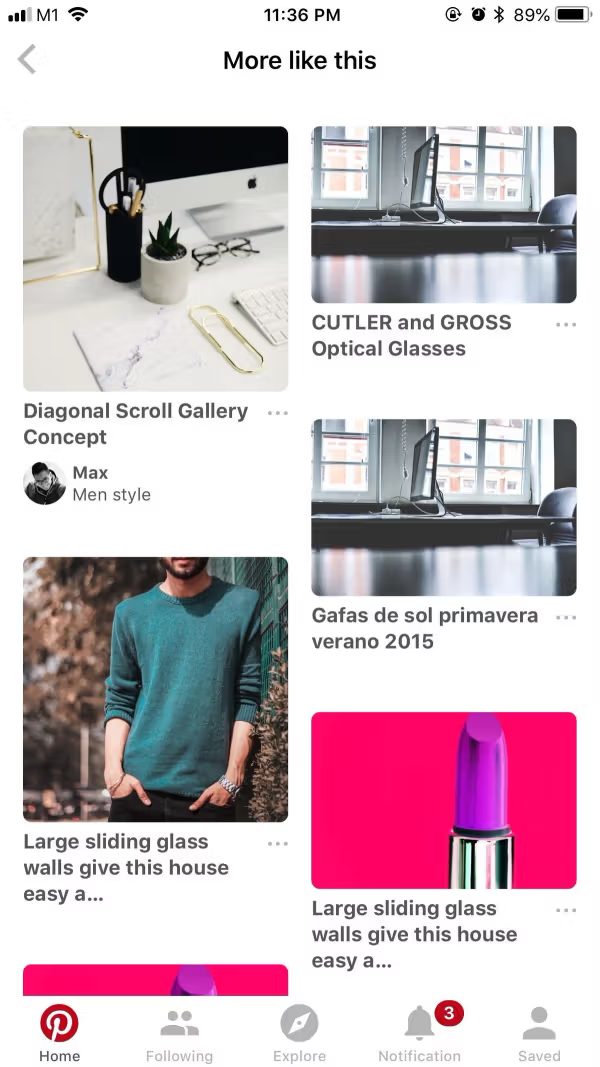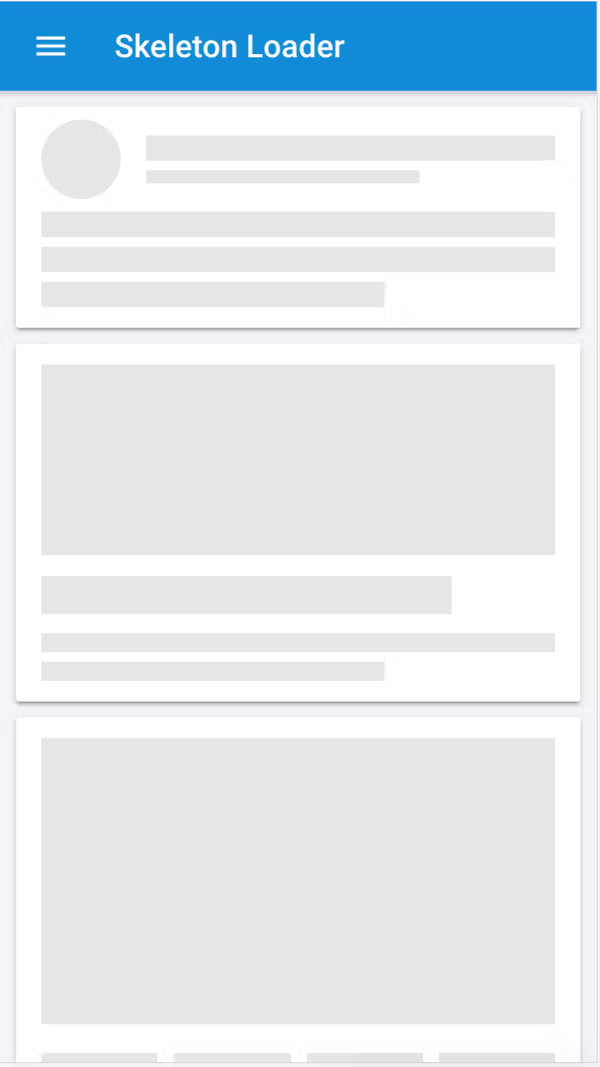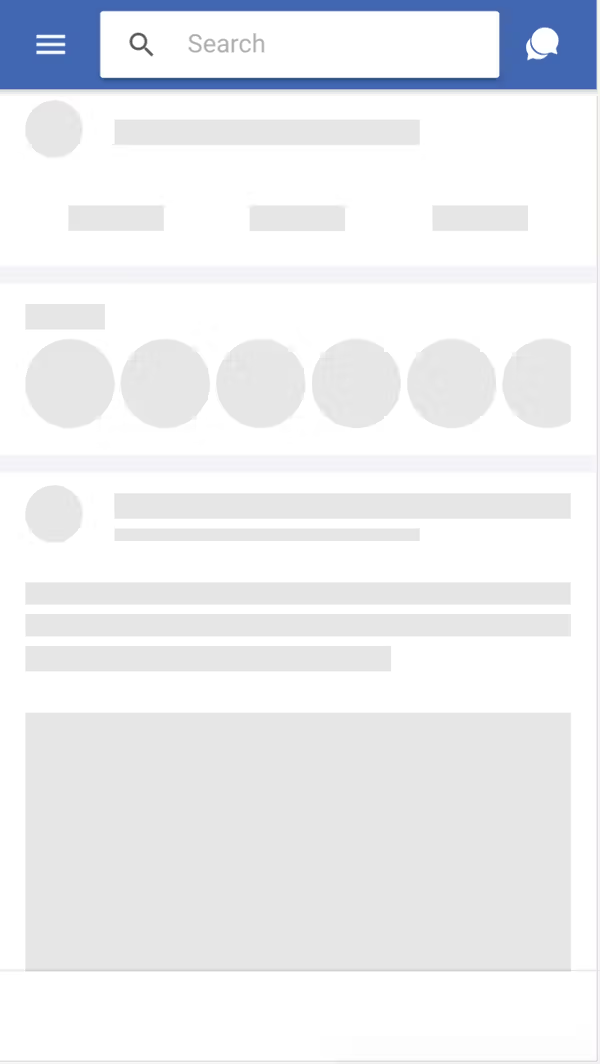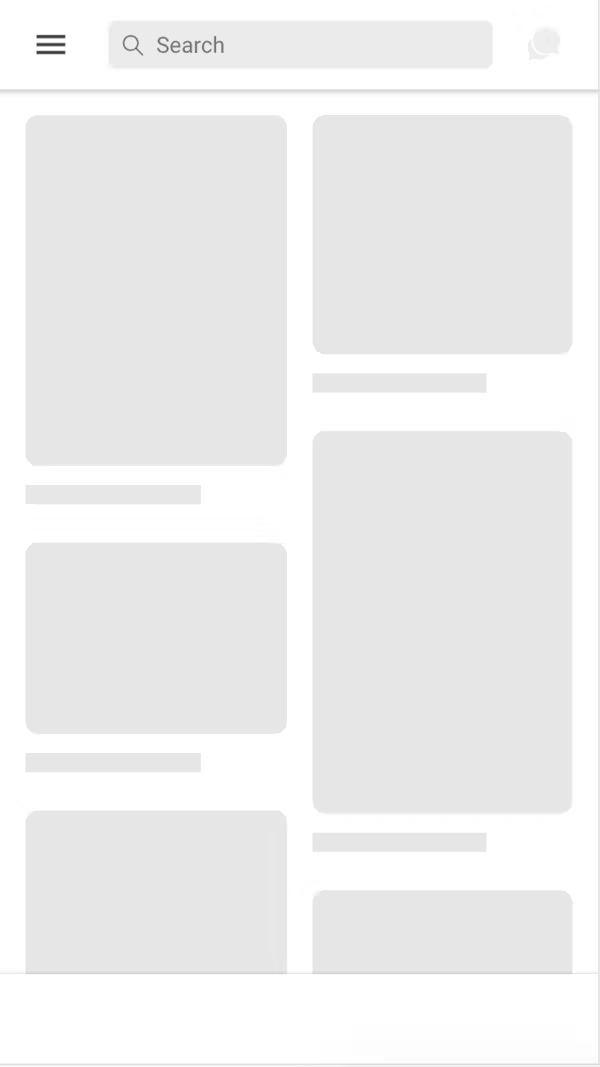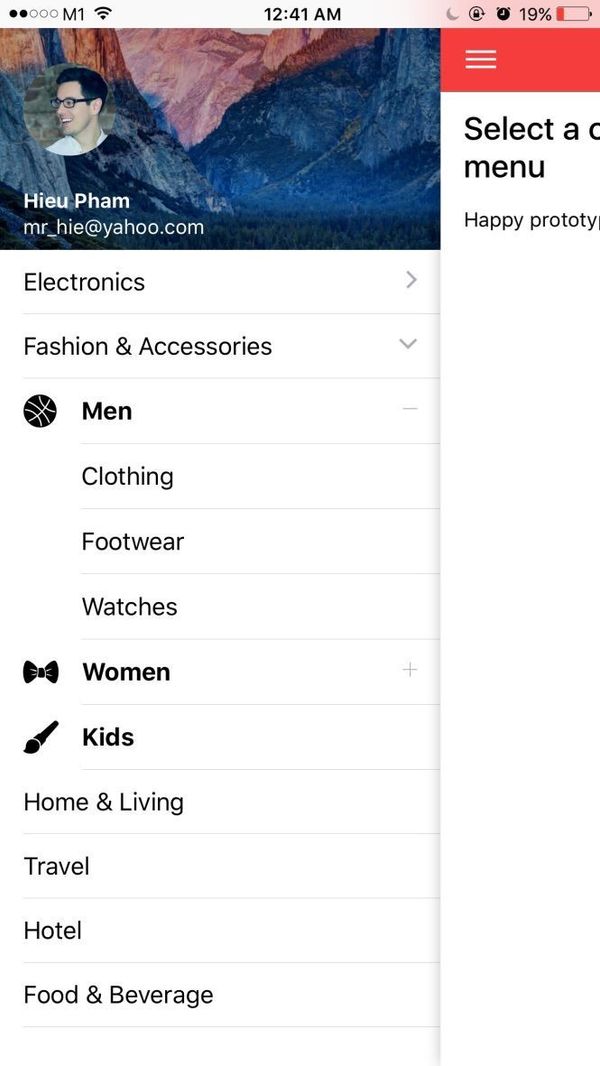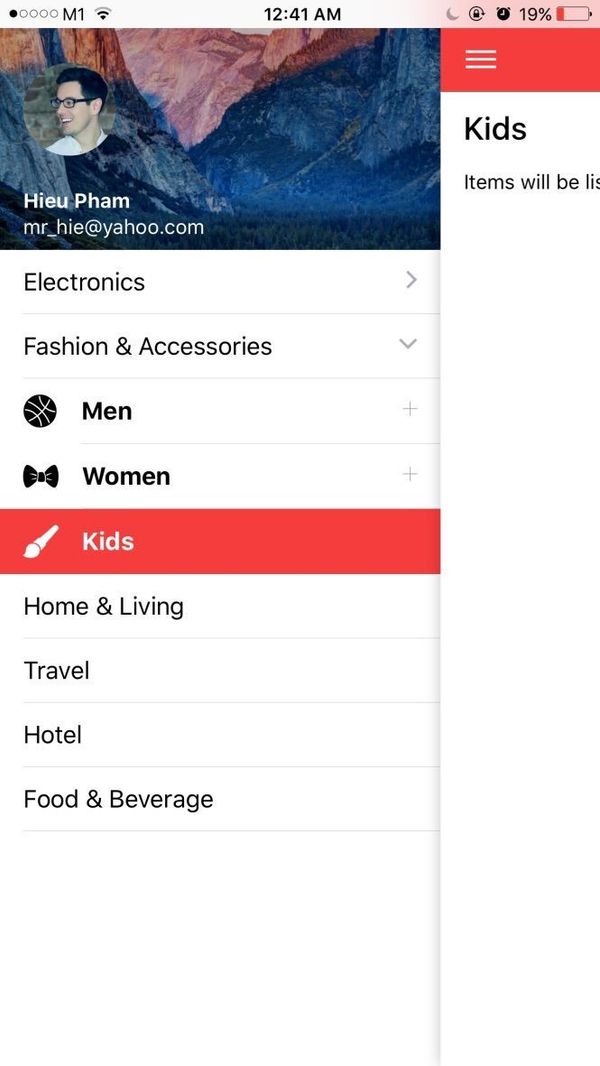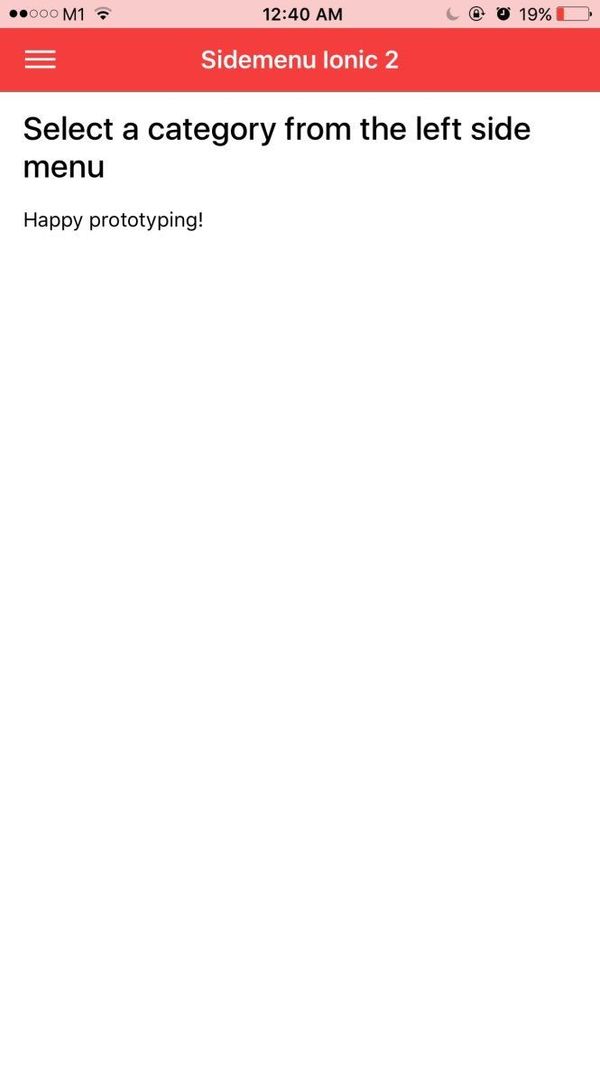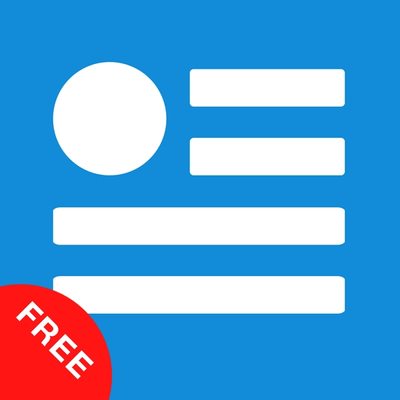Introduction
A beautiful multilevel collapsible menu (maximum of 3, I recommend that we don't need more than 3 levels) on the side menu (app drawer), NOW ON IONIC 2. Works as a clean component
I always take it serious to keep the code quality high, with clean and self-explained code. When purchasing this, you also get my latest "helper" snippets inside the package to make it more fun to code.
What's in the package
- Ionic Project source code: based on the folder structure generated with
Ionic CLI - No Backend code: this is just the UI, not a fully functional app. Data is mostly static dummy unless mentioned, e.g GIF search uses the real Giphy API
Preview
Watch on Youtube
See how it works on Youtube: https://youtu.be/PxrNPYPFiEY
Happy prototyping!
Changelog
Note: All updates are for Ionic 3
Last updated: Jul 6 2017
v1
- First version
v2
- Migrate to Ionic 3
Screens
- Come as a component
- Customizable color
- Nice animation effect
Run locally
1.Install Ionic environment
$ npm install -g @ionic/cli@6.12.0
2.After purchasing, download the zip file containing the entire demo app and unzip
3.Go inside the extracted folder
4.Install all dependencies
$ npm install
5.Start local server
$ ionic serve
6.Your default browser should now automatically open the template
Notes
Background color for the active menu item
# src/components/multilevel-menu/multilevel-menu.scss
$activeColor: #f53d3d;
Categories Data Structure
{
name: "Electronics",
id: 4,
items: [
{
name: "TV",
id: 40,
items: [
................
{
name: "Sony",
id: 402
},
{
name: "Other - custom URL",
url: '/app/other'
}
]
.............
Include directive in a template
<multilevel-menu [categories]="categories" (onSelect)="onMenuSelect($event)" [selectedCategory]="selectedCategory"></multilevel-menu>
Event handler for onSelect
In the parent component you can get the selected category by creating your handler
# src/app/app.component.ts
onMenuSelect(cat) {
console.info('In app.components: selected category', cat);
this.selectedCategory = cat;
this.nav.setRoot(Home, {
selectedCategory: cat
})
}
Build with capacitor
First of all, make sure that you can Run Locally (see the instruction above).
# build web asset (to folder www)
$ ionic build
# add platform (ios or android)
$ ionic capacitor add ios
# prepare app icons and splash images
$ npm run resources
# copy web assets into the native project
$ ionic capacitor copy ios
# open Xcode, then build the native app from there
$ ionic capacitor open ios
# OR run in live-reload mode
$ ionic capacitor run ios -l --external
See more:
Migrating a Web App Using Cordova to Capacitor
Contact
If you need any technical support or have any questions, don't hesitate to send me a message: mr_hie@yahoo.com
Homepage: https://www.takethatdesign.com
More Like This